Tagging Candidate Nodes
Purpose - quickly bookmark notes that could later become formal discourse nodes
While you're taking notes, often you'll write down something that could later become a formal discourse node like a Claim, Evidence, or Result. But sometimes you don't want to break your flow to formalize it in the moment, or you may want to clarify/revisit it later to be sure that you want to turn it into a Claim/Evidence/Result. It's helpful to quickly tag these. Later, you can search for them and formalize them in one click.
Setup - define candidate nodes
In the discourse graphs settings, for each node type, list a "candidate node" tag label:
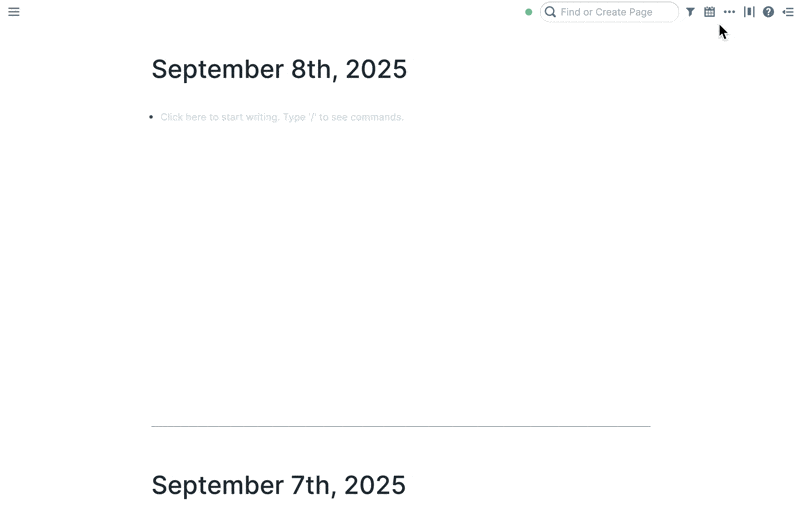
⚠️ Important: A tag cannot use text that is already part of its associated node's format. For example, if the "Claim" node format is CLM, you cannot use #CLM as its tag. You'll get an error message if you attempt to do this.
Tag candidate nodes
Tag candidate nodes with the keyboard shortcut: \
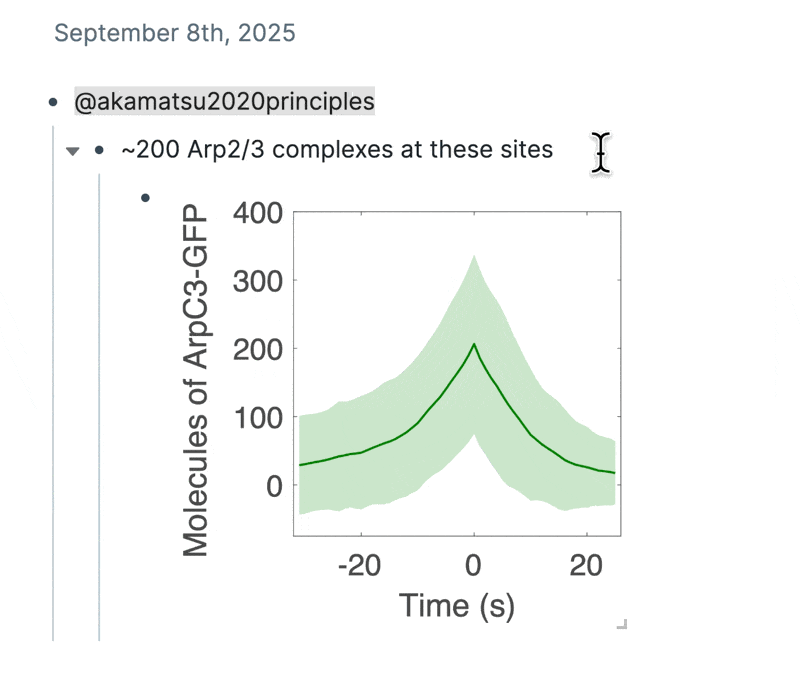
Click or use the down arrow key to select a candidate node type.
💡 If you've customized the keyboard shortcut for creating nodes, this keyboard shortcut will change too
Formalize candidate nodes
Hover your mouse over the node tag, and click "Create Evidence"
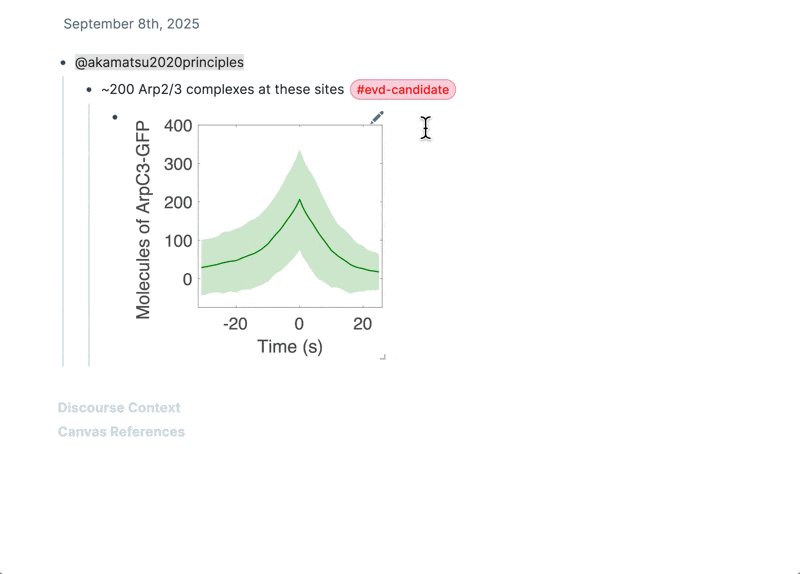
Candidate node styling
Candidate node styling is currently controlled in roam/css. You can borrow our node styling here: template-lab CSS page